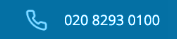Backup and protecting your businesses lifeblood – Company Data
There are many different forms and ways to backup, the key aspect of having a successful backup strategy is to regularly test that it’s working by restoring files. SME businesses use multiple backup solutions to even out the varying levels of cost against the importance of the data.
Why does your data need to go away from your premises? Flood, Fire or Theft – water and electricity don’t mix, if someone steals you server do you think they will leave the backup behind as well?
Most companies use a basic Windows backup (or similar backup software) to disk/tape, having more than one disc means you can take one to another location and then swap over, ideally on a daily/weekly basis.
If you don’t want the hassle of carrying a disc or tape and remembering to swap them over then cloud backup solutions are for you. Choose critical folders and files or select all data but beware as the price will go up quickly with the more data you have being backed up this way. Cloud backup will use the internet to send your data to another location.
Basic principles of working with company data should be that its held in a central location (Server or Network Storage Device ) where the back-up can be managed in one place. The risk to hold files locally on each users PC is that backup becomes convoluted and difficult to manage or doesn’t happen at all. Leaving you at risk to hard drive failure, virus or user error, accidentally deleting the wrong file or folders.
Below we have backup terminology you will come across and may help you make the right choice
Full Backup
Full backup is a method of backup where all the files and folders selected for the backup will be backed up. When subsequent backups are run, the entire list of files and will be backed up again. The advantage of this backup is restores are fast and easy as the complete list of files are stored each time. The disadvantage is that each backup run is time consuming as the entire list of files is copied again. Also, full backups take up a lot more storage space when compared to incremental or differential backups.
Incremental backup
Incremental backup is a backup of all changes made since the last backup. With incremental backups, one full backup is done first and subsequent backup runs are just the changes made since the last backup. The result is a much faster backup then a full backup for each backup run. Storage space used is much less than a full backup and less then with differential backups. Restores are slower than with a full backup and a differential backup.
Differential backup
Differential backup is a backup of all changes made since the last full backup. With differential backups, one full backup is done first and subsequent backup runs are the changes made since the last full backup. The result is a much faster backup then a full backup for each backup run. Storage space used is much less than a full backup but more then with Incremental backups. Restores are slower than with a full backup but usually faster then with Incremental backups.
Mirror Backup
Mirror backups are as the name suggests a mirror of the source being backed up. With mirror backups, when a file in the source is deleted, that file is eventually also deleted in the mirror backup. Because of this, mirror backups should be used with caution as a file that is deleted by accident or through a virus may also cause the mirror backups to be deleted as well.
Full PC Backup or Full Computer Backup
In this backup, it is not the individual files that are backed up but entire images of the hard drives of the computer that is backed up. With the full PC backup, you can restore the computer hard drives to its exact state when the backup was done. With the Full PC backup, not only can the work documents, picture, videos and audio files be restored but the operating system, hard ware drivers, system files, registry, programs, emails etc can also be restored.
Local Backup
Local backups are any kind of backup where the storage medium is kept close at hand or in the same building as the source. It could be a backup done on a second internal hard drive, an attached external hard drive, CD/ DVD –ROM or Network Attached Storage (NAS). Local backups protect digital content from hard drive failures and virus attacks. They also provide protection from accidental mistakes or deletes. Since the backups are always close at hand they are fast and convenient to restore.
Offsite Backup
When the backup storage media is kept at a different geographic location from the source, this is known as an offsite backup. The backup may be done locally at first but once the storage medium is brought to another location, it becomes an offsite backup. Examples of offsite backup include taking the backup media or hard drive home, to another office building or to a bank safe deposit box.
Beside the same protection offered by local backups, offsite backups provide additional protection from theft, fire, floods and other natural disasters. Putting the backup media in the next room as the source would not be considered an offsite backup as the backup does not offer protection from theft, fire, floods and other natural disasters.
Online, Cloud Backup
These are backups that are ongoing or done continuously or frequently to a storage medium that is always connected to the source being backed up. Typically the storage medium is located offsite and connected to the backup source by a network or Internet connection. It does not involve human intervention to plug in drives and storage media for backups to run. Many commercial data centres now offer this as a subscription service to consumers. The storage data centres are located away from the source being backed up and the data is sent from the source to the storage data centre securely over the Internet.
Remote Backup
Remote backups are a form of offsite backup with a difference being that you can access, restore or administer the backups while located at your source location or other location. You do not need to be physically present at the backup storage facility to access the backups. For example, putting your backup hard drive at your bank safe deposit box would not be considered a remote backup. You cannot administer it without making a trip to the bank. Online backups are usually considered remote backups as well.
Cloud Backup
This term is often used interchangeably with Online Backup and Remote Backup. It is where data is backed up to a service or storage facility connected over the Internet. With the proper login credentials, that backup can then be accessed or restored from any other computer with Internet Access.
FTP Backup
This is a kind of backup where the backup is done via FTP (File Transfer Protocol) over the Internet to an FTP Server. Typically the FTP Server is located in a commercial data centre away from the source data being backed up. When the FTP server is located at a different location, this is another form of offsite backup.
If your need any help with your backup then please contact me directly david.barker@wavehill.co.uk or call 0208 293 0100